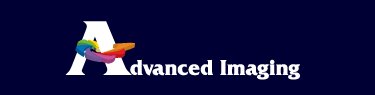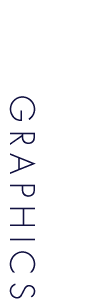| FILE PREPARATION
Any and all files must be stuffed if from a mac and zipped if from a pc in order for the files to transfer properly over the internet
Here are some of the basics to consider when laying out your files for digital printing:
What application should I use?
Both image manipulation and document layout should always be done in their proper applications. The guiding principle is to use the right tool for the job. Layout programs (Such as QuarkXPress) should generally not be used to create logos that will be placed in other documents. Drawing programs are generally not a good choice for laying out pages. While the software packages in each case will allow the user to do these tasks, there is a greater chance for error in the printing process.
Applications:
Quark Xpress, Adobe Pagemaker,
Adobe Photoshop, Adobe Illustrator, Adobe InDesign.
How big should my original be?
Build files at full final size or a 50% or 25% of final print size. If building files at less than final size, adjust the DPI (dots per inch) of your scanned images accordingly. 300-400 DPI at 50%, 600-800 DPI at 25%. Make your documents proportional and set your page to the right size. Floating a 4"x5" image inside an 8.5"x11" page may cause confusion and undesired results. Placed scans should be RGB tiff or eps files at 150-200DPI at final size.
Send just a digital version of my job?
It's always required to send a hard copy as a backup. Having a laser proof with written dimensions and notes will help us to print the image you want. This will allow us to check size, color, placed images and fonts.
EPS or TIFF Graphics? When do I use them?
The type of file that you place into a document is as important as the resolution. When you are placing image files into a layout package such as QuarkXPress or PageMaker, you have a choice as to the format. The choices are to use a vector based image such as an EPS (Encapsulated PostScript) or a bitmap image such as a TIFF.
In most cases it is better to use an EPS file over a TIFF for large format output. This is because files for large format are enlarged from 2 to 10 times their original page layout size. When QuarkXPress or PageMaker starts to download files to print, it looks at both the Lines Per Inch (LPI) and resolution of the printer from the printer description file. The software does not take into account the enlargement factor of the file in the picture box.
Once the DTP or Layout package has looked at the original layout size (ignoring enlargement), it will then decide how much of the image file it needs to download to meet the LPI and resolution requirements of the printer. It will discard any extra information it does not need. It will do this to all of the images that it is able to edit, such as any bitmap file (TIFF, Scitex CT, BMP, PICT, PCX, etc.) For example, if you created a 50 MB image file in PhotoShop and then placed it into a QuarkXPress file that has a page size of 4" x 5" (planning to enlarge the Quark file 4 times to get a 16" x 20" poster), Quark would only save enough of the TIFF file for a 4" x 5" file. When Advanced Imaging,Inc. enlarges the file to 16" x 20", the image would be enlarged and would appear posterized or at less resolution than originally created.
For an EPS image, the DTP or Layout package is not able to look at the embedded information, so it must download the entire image to the printer. The printer then decides how much of the image that it wishes to deal with when it RIPs the file. This will generally yield a better file at enlargement.
Benefits of using EPS file:
• Better Print Quality (complete download).
• Faster to place and move in file.
• More consistent color in file
Drawbacks of using EPS file:
• Longer to print
• Lower resolution preview
Benefits of using a TIFF file:
• Ability to colorize (grayscale only)
• Better preview resolution for FPO
Drawbacks of using a TIFF file:
• Lower print resolution
• Slower to place, move, redraw
(Return to top of page)
What should I save my files onto for you? (Media)
ZIP 100/250MB, CD-ROM (Mac, PC),
Floppy, DVD or FTP.
What format should I save my job as?
File Formats - Vector: RGB tiff (NOT CMYK)
files - the suggested resolution for Llambda photographic printing
output is 150-200 DPI at final size.
Use native file format original when printing from Illustrator or Freehand. Save as EPS when importing into a page layout program. Whenever possible, enlarge vector files before importing them for smoother lines.
Illustrator, Freehand:
please convert all fonts to outlines & save in the native file
format. Include any linked OR embedded graphics on your disk. Embedded
files cannot be edited (for color) unless we have access to the original
file.
Quark:
Import color graphics as EPS, include all
fonts (both printer & screen version) and ALL linked graphics
on your disk.
File Formats - Raster:
Compatible formats: TIFF (no LZW). EPS (DCS off)
Clearly indicate any files that need to
be decompressed. If you need us to replace FPO images, please
indicate file names. For images with clipping paths, save with
as few points as possible.
(Return to top of page)
What resolution should my images be?
150-200 DPI (dots per inch), DO NOT SEND 72 DPI jpgs from the internet
Things to include on final file!
• Include
all Quark extensions, fonts, a hard copy proof, any special instructions,
final dimensions, all placed images
Additional printing tips
Name or label cd disk with company name and phone number of someone we can call with questions.
Include only the files that are necessary for the job at hand. Sending multiple versions or irrelavant files and/or folders will just create confusion. Sending a hard copy of the file layout is very important.
PANTONE and other spot colors are pre-mixed inks and are very difficult to match exactly in the photographic process. If spot color matching is critical to your project, please allow extra time for us to run test swatches. (*additional charges will be incurred due to extra time involved for exact matches).
If you have used FPO's in your layout, label so that we know to replace with hi-res scans.
For smooth curves, Iillustrator files
should be built at the maximum output resolution or 9600 dpi. That
can be set in the attributes dialog box.
Try to avoid scaling or retouching of
placed scanned images in page layout programs
such as Quark, Freehand, and Illustrator.
Doing so may cause image degradation and
incresed RIP times. Make necessary adjustments in
Photoshop.
|